Good to know
Now you can get the best of both worlds with ING and Apple Pay. It's the easy, secure and private way to pay - no card details exchanged at the point of sale.
Making everyday payments easier.
Now you can get the best of both worlds with ING and Apple Pay. It's the easy, secure and private way to pay - no card details exchanged at the point of sale.
To set up, you need the latest version of the ING app and you must add your ING card number to the Wallet app.
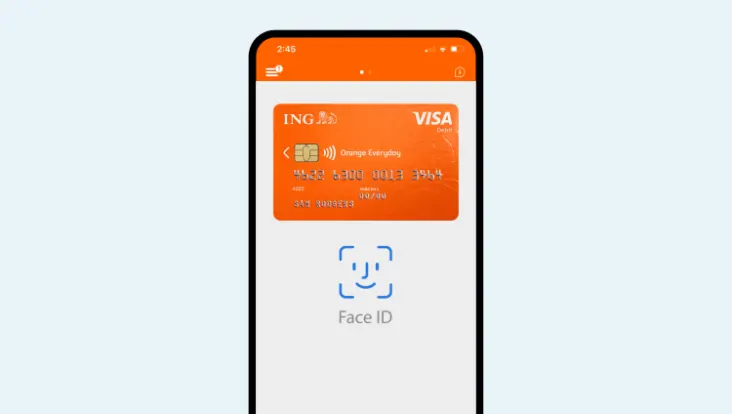
You can also add your card from the Wallet App ![]()
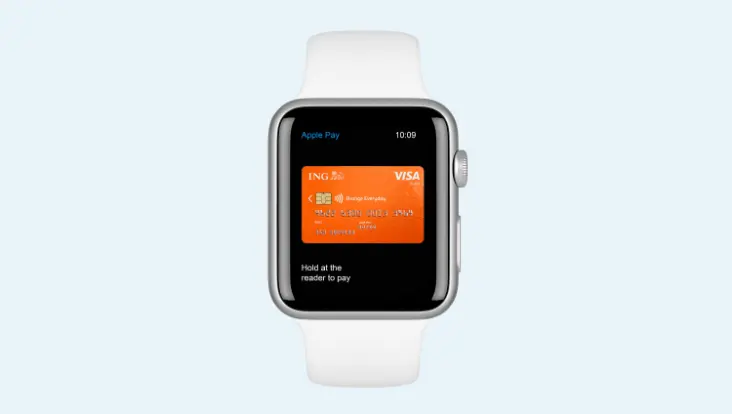
Use Apple Pay anywhere you can tap and pay.
Use Apple Pay anywhere you can tap and pay.
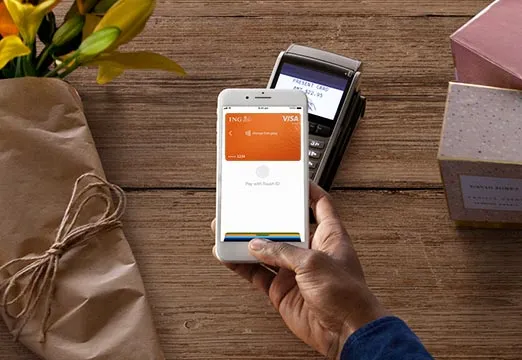
Double-click the side button on your Apple Watch and hold its display to the reader. Your Apple Watch will gentle tap and beep once your payment info is sent.
Select Apple Pay as the payment method at checkout and complete the payment using Face ID or Touch ID.
Select Apple Pay as the payment method at checkout then complete the purchase with your iPhone or Apple Watch using Touch ID.*